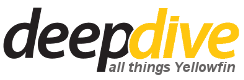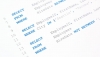Yellowfin does not have the functionality to switch between Dashboard tabs, but will allow you to automatically refresh a report on a dashboard. This can be achieved by setting the “report refresh frequency” in the Dashboard settings for the reports that you want to refresh automatically.
Follow the steps below to configure your reports to automatically refresh the data when on a dashboard.
Edit the Dashboard tab that you want to auto-refresh. In this example, I will edit the Sales Performance Dashboard that is part of the Tutorial content.

Click on the Refresh Reports icon at the top.

On the left, you will see a list of all of the reports on the dashboard.
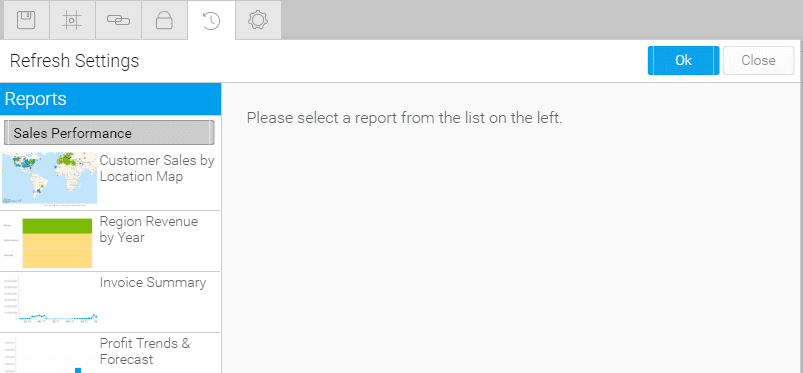
Select the report that you want to auto refresh and enable “Report Refresh”. I am going to select the Invoice Summary report and enable the “Report Refresh” option to auto-refresh the data periodically.
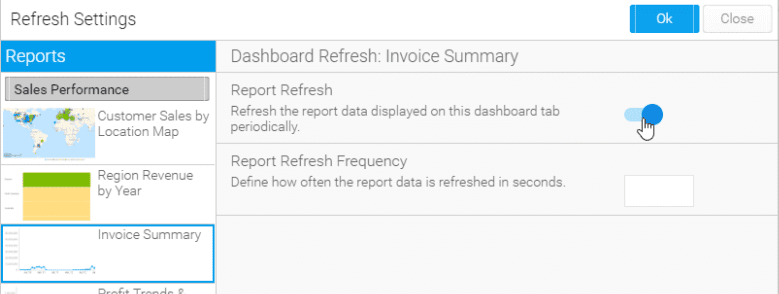
Enter the "report refresh frequency” in seconds. This will tell Yellowfin how often to refresh your report data, for example a value of 10 means that the report data will be refreshed every 10 seconds on the dashboard.

Click “OK” to close the Refresh Settings window and Save the dashboard.
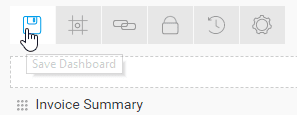
Your report data will now be refreshed every 10 seconds without you having to manually refresh the data.