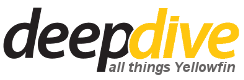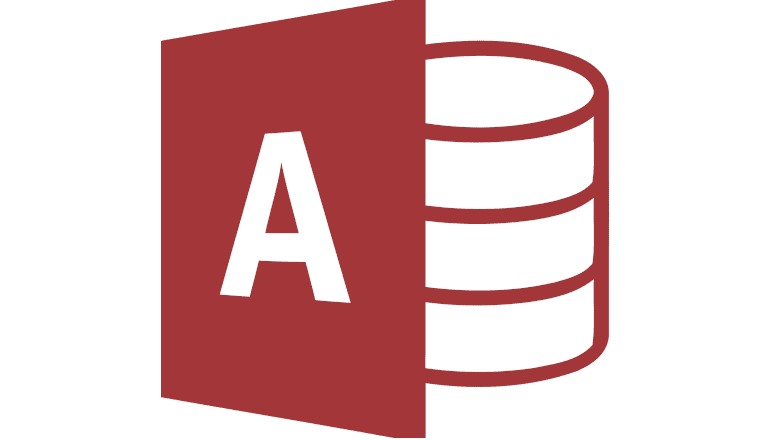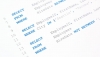Doing a quick google search, I found the UCanAccess JDBC driver. UCanAccess is an open source pure Java JDBC Driver implementation for MS Access (mdb and accdb), originally licensed under LGPL 2.1.
Follow the steps below to connect to your Microsoft Access database using the UCanAccess JDBC driver:
Step 1: Configuring the JDBC driver.
Download the latest version of UCanAccess from http://sourceforge.net/projects/ucanaccess/files/.
Extract the ZIP file into a temporary directory.
Copy the ucanaccess-x.x.x.jar file to the "[Yellowfin installation directory]\appserver\webapps\ROOT\WEB_INF]\lib" directory.
Copy the following files located in the lib directory to the "[Yellowfin installation directory]\appserver\webapps\ROOT\WEB_INF]\lib" directory:
- commons-lang-x.x.jar
- commons-logging-x.x.x.jar
- jackcess-x.x.x.jar
Add the following line to the "JDBCDrivers" section in the “web.xml” file located in "[Yellowfin Installation directory\appserver\webapps\ROOT\WEB-INF”.
net.ucanaccess.jdbc.UcanaccessDriver
Remember to add a comma to the end of the line.
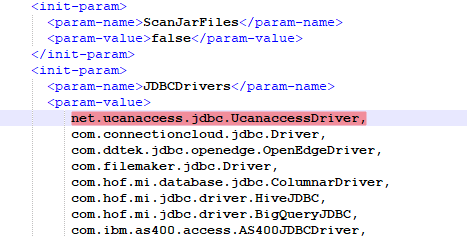
Restart Yellowfin.
Step 2: Adding a Data Source in Yellowfin.
Click on Create to add a new Data Source.
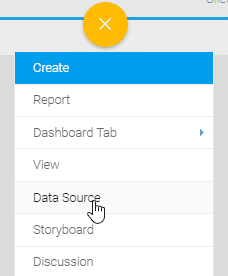
Click on Database as your Data Source.
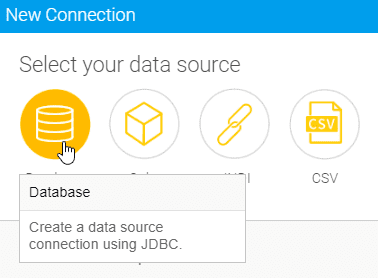
Give you Data Source a Name and Description and choose “Generic JDBC Data Source” in the “Database Type” dropdown.
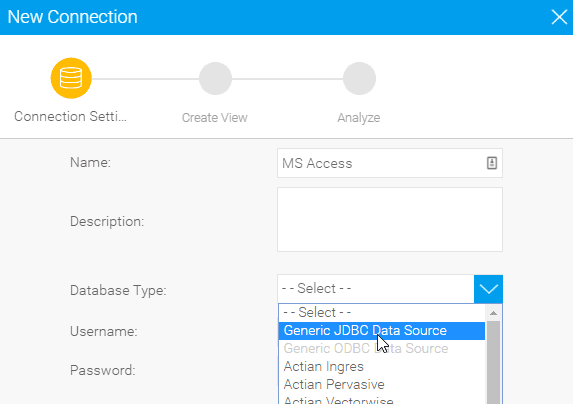
Choose “net.ucanaccess.jdbc.UcanaccessDriver” in the “JDBC Driver” dropdown.
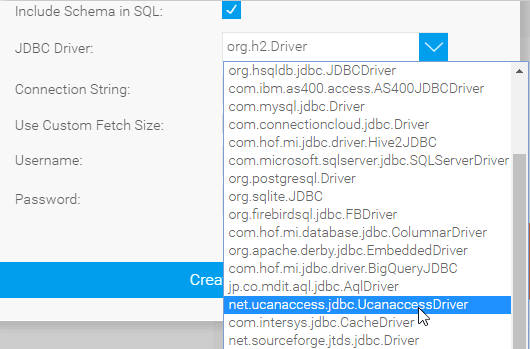
Enter the following connection string:
jdbc:ucanaccess://c:/path/to/database.mdb;showschema=true

Enter your username and password or leave blank if no authentication is required.
Click on the Create View button to start building your views.
Yellowfin should now be connected to your MS Access Database.